Setting up conflict cards for Burning Wheel games on Roll 20
Roll20 provides simple facilities for handling decks of cards for various games. With a little work it can be tweaked to work with scripted conflict in the Burning Wheel family of games. These notes may help you get set up quickly.
Create the decks
Mouse Guard and Torchbearer need one deck, Burning Wheel and Burning Empires need one per conflict type you plan to use. You can find the card deck management under the Collections tab in the righthand pane.
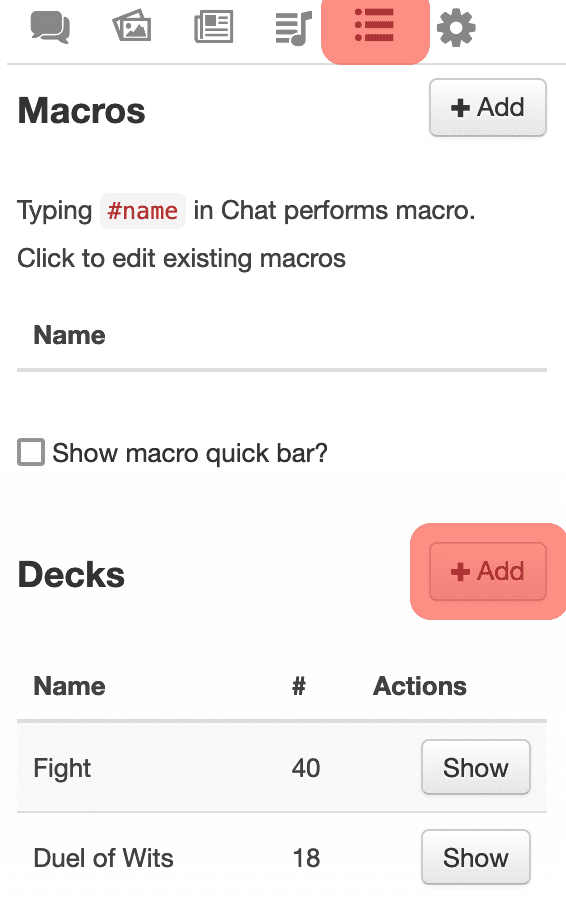
Don’t worry about uploading high resolution images for the cards, even on high definition screens Roll20 uses low res representations of assets. This also means the card faces can get blurry: don’t rely on small text if you are designing your own cards as it becomes particularly hard to read on a high definition monitors.
Try to upload the cards in the order you want them to appear in the picker. You’ll want to use the bulk upload, so I would recommend prefixing the file names with numbers for the ordering you want: the order uploaded is the order they appear by default. As best as I can tell this is the only time you get to choose the order of the cards in the chooser.
In addition to uploading images for all the faces, and the back of the cards, you need to specify a bunch of settings to have them behave appropriately for scripting. I use the following settings:
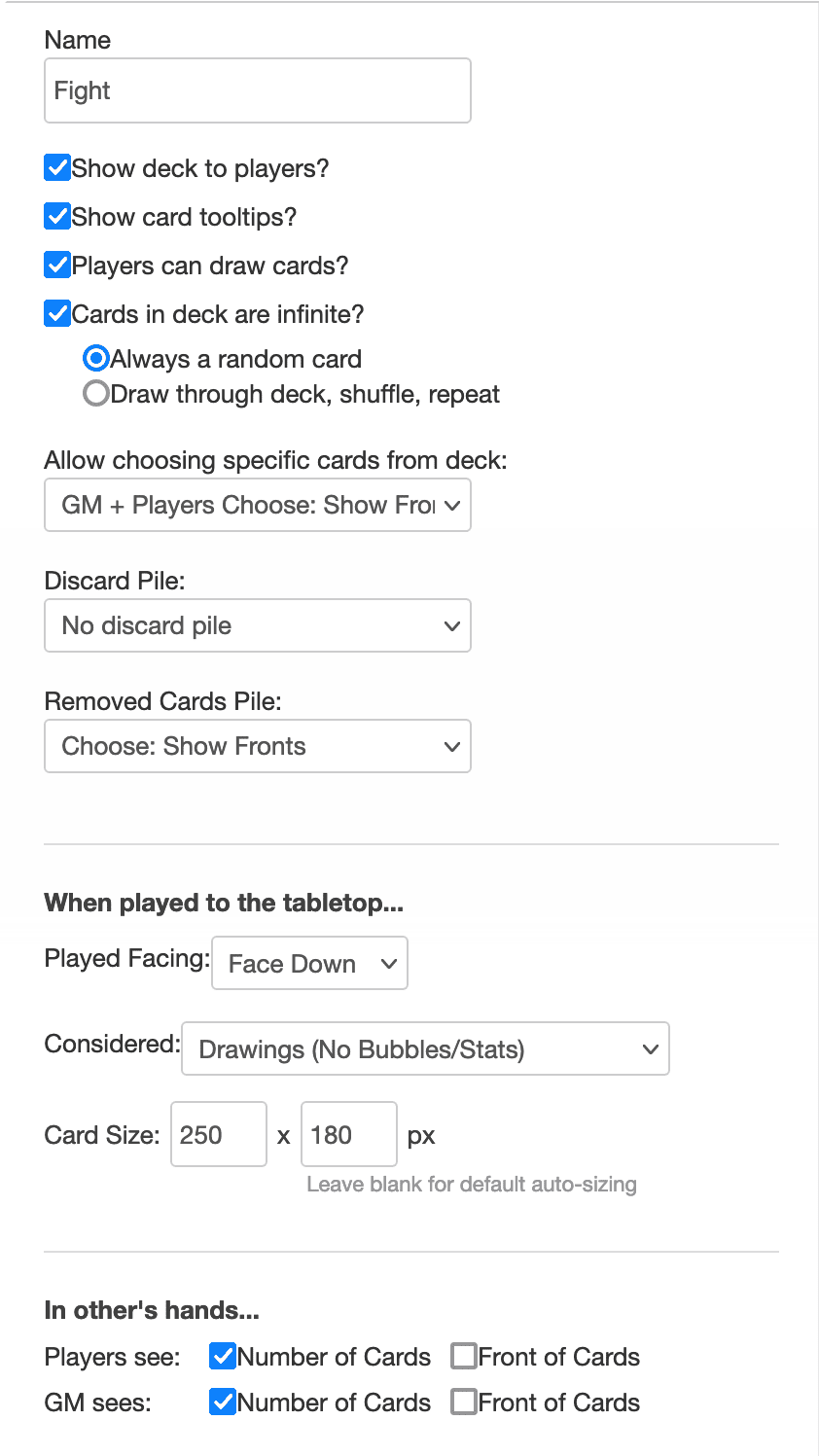
- ✅ Show deck to players?
- ✅ Show card tooltips?
- ✅ Players can draw cards?
- ✅ Cards in deck are infinite, and Always a random cards
- Allow choosing specific cards from deck: GM + Players Choose: Show Fronts
- Discard Pile: No discard pile
- Play Facing: Face Down
- Considered: Drawings (No Bubbles/Stats)
Notably you want infinite cards so that players can script the same action multiple times, but you definitely don’t want the deck to shuffle.
The way I use these cards, the cards in player’s hands doesn’t really factor in, but to be safe its worth checking Number of Cards for both Players and GM.
Using the decks
When a conflict starts, show the appropriate deck from the Collections tab.
When you show a deck to the players, remind everyone to hit choose and then drag cards from the window that appears onto the tabletop. A bunch of the other options can result in a deck being shuffled, and you don’t want that. The menu of options does not appear until you mouse over the deck.
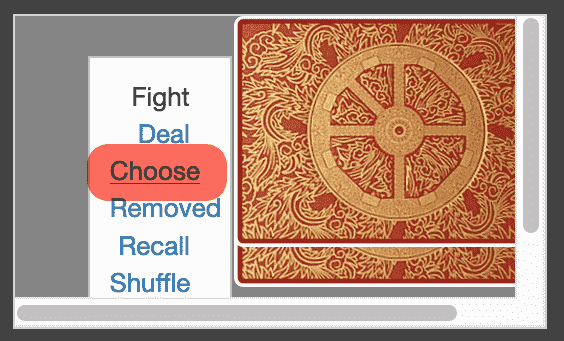
Arrange the cards face down in a row for each player (or side), volleys organised left to right. Once everyone has placed their cards, the players (or GM) can then flip the cards over by right clicking on the cards in the appropriate volley and selecting Flip Card.

Once all the volleys have been revealed you can clean up the table by either selecting all the cards and hitting the delete key, or by using the Recall option from the deck’s menu and hitting Recall All.
Gotchas
Oh crap the deck got shuffled by mistake
This will almost certainly happen at some point and it’s a big nuisance for Burning Wheel. You can’t reorder the deck itself, but can still fix it:
- Going to the Collections tab.
- Click on the deck name to access its configuration.
- Scroll right to the bottom, click the Duplicate Deck button.
- Confirm that the deck was duplicated, and click the Delete Deck button.
Hopefully the new cloned deck should be in the right order and you can carry on.
I forgot what I scripted
If the deck has been set up to only show the number of cards in your hand, you can use the Take Card option from the card’s right click menu to pull it into your hand. A small card icon will appear above your name/avatar that you can use to access your hand and you will be able to see the face of the card. Simply drag it back out to the position on the table once you have seen what you want. It will reappear face down.